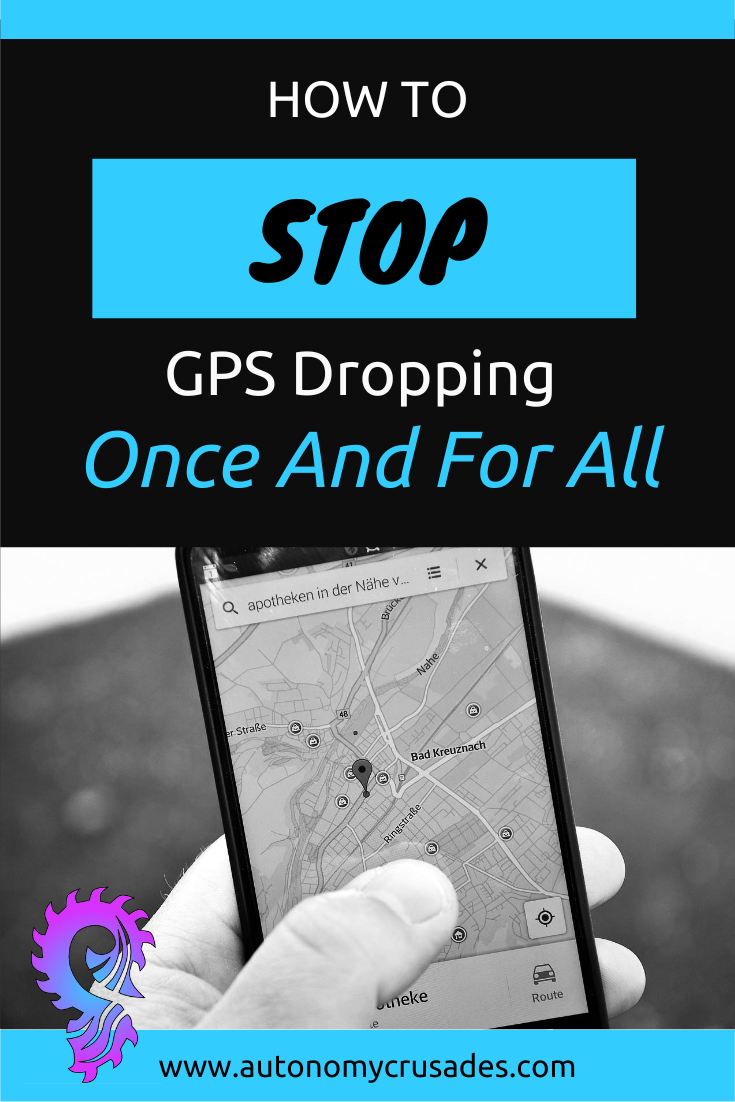I absolutely hate when I’m galivanting in a new unexplored area and British Chloe angrily pings that’s she’s lost. Great…I don’t know where the hell I’m at either!! Literally, worst… GPS… ever…
Chloe’s bad on a good day, but she’s absolutely useless without reception. I’ll replace that sassy minx at some point. But for now, there’s a way to keep her from glitching out.
Don’t have this problem? Uhhh, seriously you need to get out more. Like at least to West Virginia or the Adirondacks. Use this hack and go there.
Enter Google Maps Offline Function
I use this all the time. It’s a life-saver.
Anytime I have dedicated internet before a trip, I download where I plan to be.
Google Maps is getting swanky and even has trails in a lot of places. Stop wondering if you’re off trail. Check how far wa the blue homing bubble is from the trail dashes.
If you are doing some serious hiking, I definitely recommend a real navigation device. But this gets you by for free in most cases.
How To Download An Offline Google Map
- Open Google Maps
- On the home screen, tap on your avatar in the top right corner.
- Tap on Offline maps from the menu.
- Tap on Select Your Own Map.
- Move and zoom until the area you want is within the highlighted box. (You may have to do several maps depending on the size of the area.)
- Tap the Download button once done.

How To Change The Name Of Your Map
- Tap on the three dots of the map you want to rename.
- Tap on Rename.
- Type in whatever you want to rename the map as. Then tap on Save.
- You’ll be back on your maps screen looking at your name change.